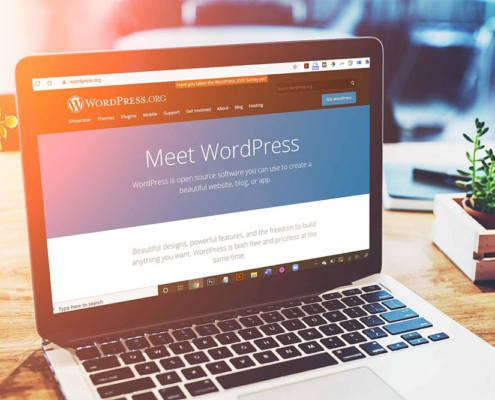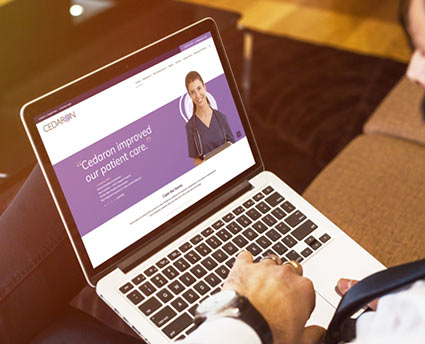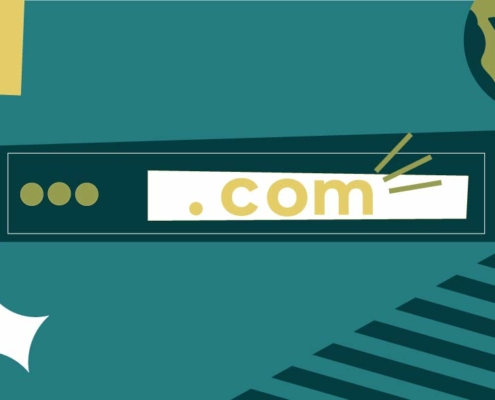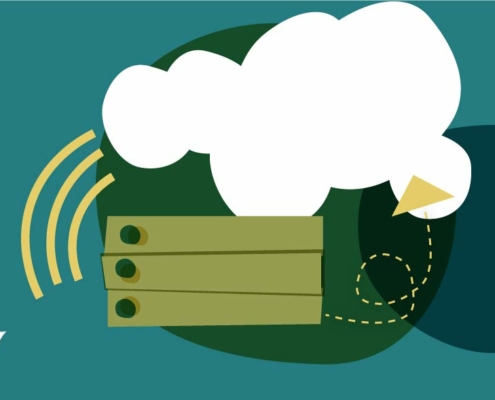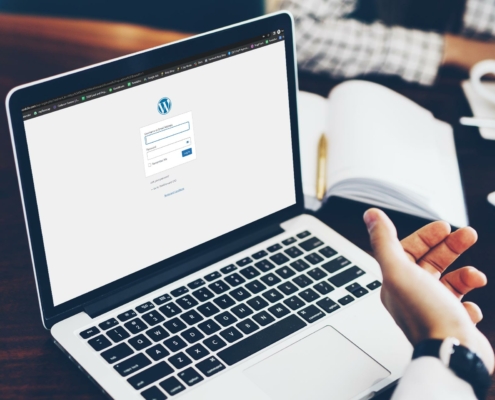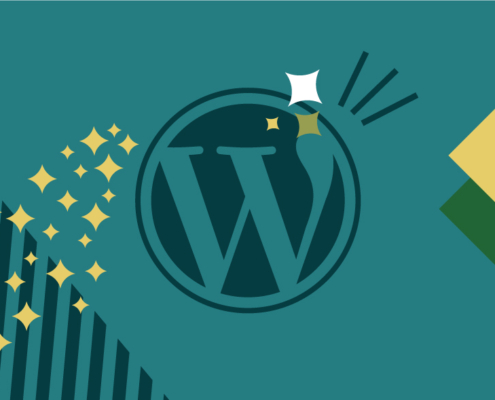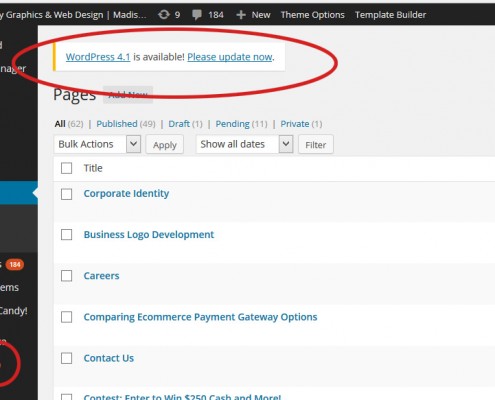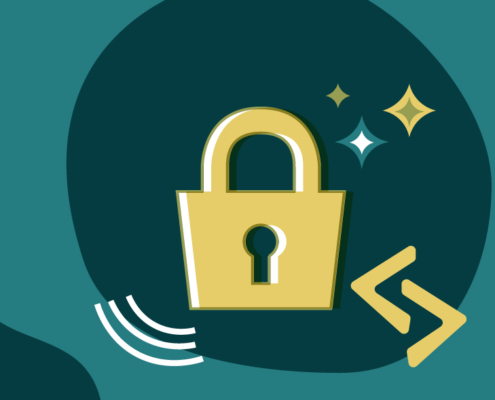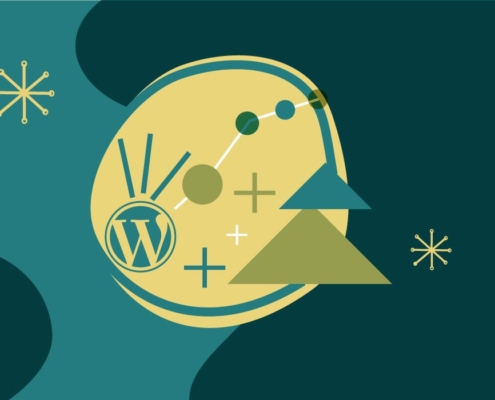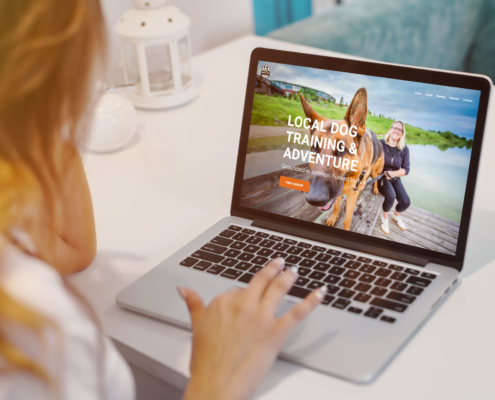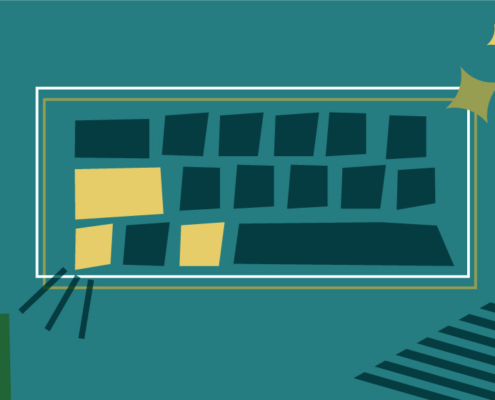WordPress is the most popular website builder platform in the world. It can be used to create websites, blogs, or even apps. We’ve collected a list of WordPress services, resources and tutorials all in one easy-to-use digest to help you learn, build or maintain your WordPress website. So let’s dig in!
Get WordPress Help
WordPress for Beginners
Why Use WordPress to Build Your New Website
What is WordPress and why is it the best web design platform? We answer this question in our extensive guide. Plus learn the top 5 benefits to WordPress as well as a few downsides.
Guide to Choosing a Web Designer
Getting a website is a big deal for your startup, and hiring a web design company can be daunting. If you choose the wrong freelancer or web agency, it could cost you time, money and heartache. Read the guide and get our Web Designer Scoresheet!
Hire a WordPress Web Design Company
Build a beautiful, search engine optimized, branded website with expert help. Save yourself a ton of frustration and overwhelm by hiring a professional and experienced WordPress web design company.
10 Things to Do Before You Build a WordPress Website
Read these 10 things to do before you build a WordPress website yourself or hire a designer to get the best (and cheapest) site possible!
What is a Domain Name and Other FAQs
When it comes to buying a good domain name, there are many factors. How much should you pay? Should you get a .com or a .net? We’ll dig into all these questions and more!
Top 5 Website Mistakes Made by DIY Website Builders
Are you thinking about building your own WordPress website? Read the most common problems startups make when building their websites and some quick tips to correct them.
What is Web Hosting and Which is the Best for WordPress?
What is web hosting? When should you buy it? Which is the best hosting? How much should you pay for it? We answer these common questions!
Install WordPress on Your Web Hosting Account
Any good website host should be compatible with WordPress. Learn how to install WordPress within your web hosting account using the famous 5-minute installation method.
Logging into Your WordPress Website
You need to log in to your website to be able to edit content or add a blog. But logging into WordPress isn’t always obvious or straightforward. Learn tips to log into WordPress even if you forgot your password!
Maintaining Your WordPress Website
How to Update Your WordPress Website Software
In WordPress, the core software, themes and the plugins are constantly being updated. Updates bring new features and important security tweaks. Learn how to update your WordPress software to the latest version.
How to Back Up Your Website to Dropbox
Creating a backup of your WordPress website is important before updating versions or in the event your website is infected, corrupted, or lost. Watch a tutorial on backing up your site to Dropbox.
WordPress Website Maintenance
The technology behind your WordPress website is constantly updating and needs attention for security and performance. We can support you with these pesky tasks and unforeseen issues.
What Are WordPress Plugins Anyway?
As of this writing, there are a whopping 58,085 free plugins available for WordPress!! Learn how to see what plugins are installed on your site and add new ones.
Hacked WordPress Website? Read on.
No matter how many security measures are taken, there is no guarantee your WordPress website won’t be subject to hackers. Read on to learn about how to tell if your site is hacked and what to do about it.
WordPress Blog SEO Checklist
There are lots of little things you can do to optimize your WordPress blog posts for search engines like Google and drive traffic to your new content. Download our WordPress Blog SEO Checklist.
Other Resources to Learn WordPress
Learn WordPress with One-on-one Training
Learn WordPress with one-on-one training so you can take your website content and search engine optimization into your own hands.
WordPress Keyboard Shortcuts
Download our handy WordPress keyboard shortcuts list to make your work flow faster and less annoying! Use CTL+K for inserting a link!