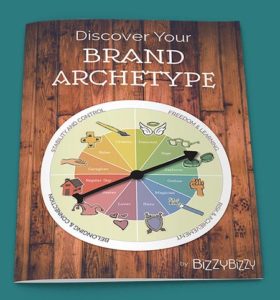Installing WordPress on Your Web Hosting Account
Our video tutorial shows you how to install WordPress within your web hosting account.
Learn why we think WordPress is the best website building platform.
Installing WordPress on Your Web Hosting Account
Now that I have my domain name and web hosting account, it’s time to install WordPress. I’m logged into by Bluehost control panel and going to click on install WordPress. Now click once on install. Here if you have multiple domains you can choose which one you want to install WordPress under this drop-down menu. I just how iCandy Academy.com so that’s what I’m going to leave there. If you wanted to install WordPress into a subdirectory of your web hosting account you could type something in here and it would create a folder that would become a subdirectory with your WordPress installation. For now I’m going to leave that blank, which means WordPress is going to be installed in the root directory of my web hosting account. Click on Check domain; Now click show advanced options. Change this site title to the name of your website. In my case I’m going to call this “iCandy Garden Center.
The Admin username is automatically going to be an email address associated with your Blue Host account. I’m going to delete mine and change it to iCandy Garden Center. The admin password; they’ve already generated one for you and you can use this one or you can create your own. Make sure your Admin password is difficult to guess and then write down your admin username and your admin password. You’re going to need this in the next video. Leave the button checked that says “automatically create a new database for this installation.” Click on the terms and conditions and click “Install Now.” You can see at the top it says “your install is under way.” Below here are options to purchase WordPress themes and templates. We’re not going to need any of these. In another video will show you where to get a great WordPress theme. Now it shows that our WordPress installation is complete, it’s time to login to WordPress!