How to Install WordPress Plugins
Audio Overview generated by Notebook LM
Video Tutorial on Installing WordPress Plugins
Watch the video tutorial to learn how to install WordPress plugins on your website or read the instructions below!
What is a WordPress Plugin?
WordPress plugins are a la carte software packages that can be added to extend and expand the functionality of your WordPress site. WordPress itself is designed to only offer functionality that everyone needs. Plugins then offer custom functions and features so that each user can tailor their site to their specific needs. Plugins are truly why WordPress is infinitely scalable.
>Read more about the WordPress platform and why it’s the best web design platform.
WordPress plugins are made up of PHP code and can include other assets such as images, CSS, and JavaScript.
One of the primary advantages of using the self-hosted version of WordPress from WordPress.org is the ability to upload and use any WordPress plugins on your site.
How to See Your WordPress Plugins
- To access the plugins you have on your website already, click on “Plugins” on left hand panel of your WordPress dashboard.
- This page shows all of the plugins that you currently have installed in WordPress.

How to Delete a WordPress Plugin
- To uninstall (or delete) a plugin, first you have to deactivate it. To deactivate just click on “Deactivate.”
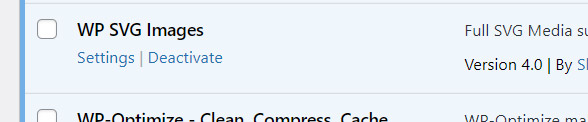
- And once this deactivated you can click “Delete.”
- Then response “yes” to make sure that you really want to delete the plugin
And that’s all there is to it!
Note: you can deactivate a plugin safely without removing all of its settings. This is a common troubleshooting technique. When you re-actiivate it, any settings or configurations you might have done will still be intact.
On the other hand, if you delete the plugin entirely, your settings will not be maintained, should you reinstall it later. So only delete plugins you really don’t need anymore!
How to Add a Plugin to WordPress
To add a new plugins (also called “installing”), click on Plugins>Add New.
This takes us to the WordPress repository for plugins. It’s important to note that these plugins are not provided by wordpress.org. These are written and provided by authors all over the world as a part of the open source community.
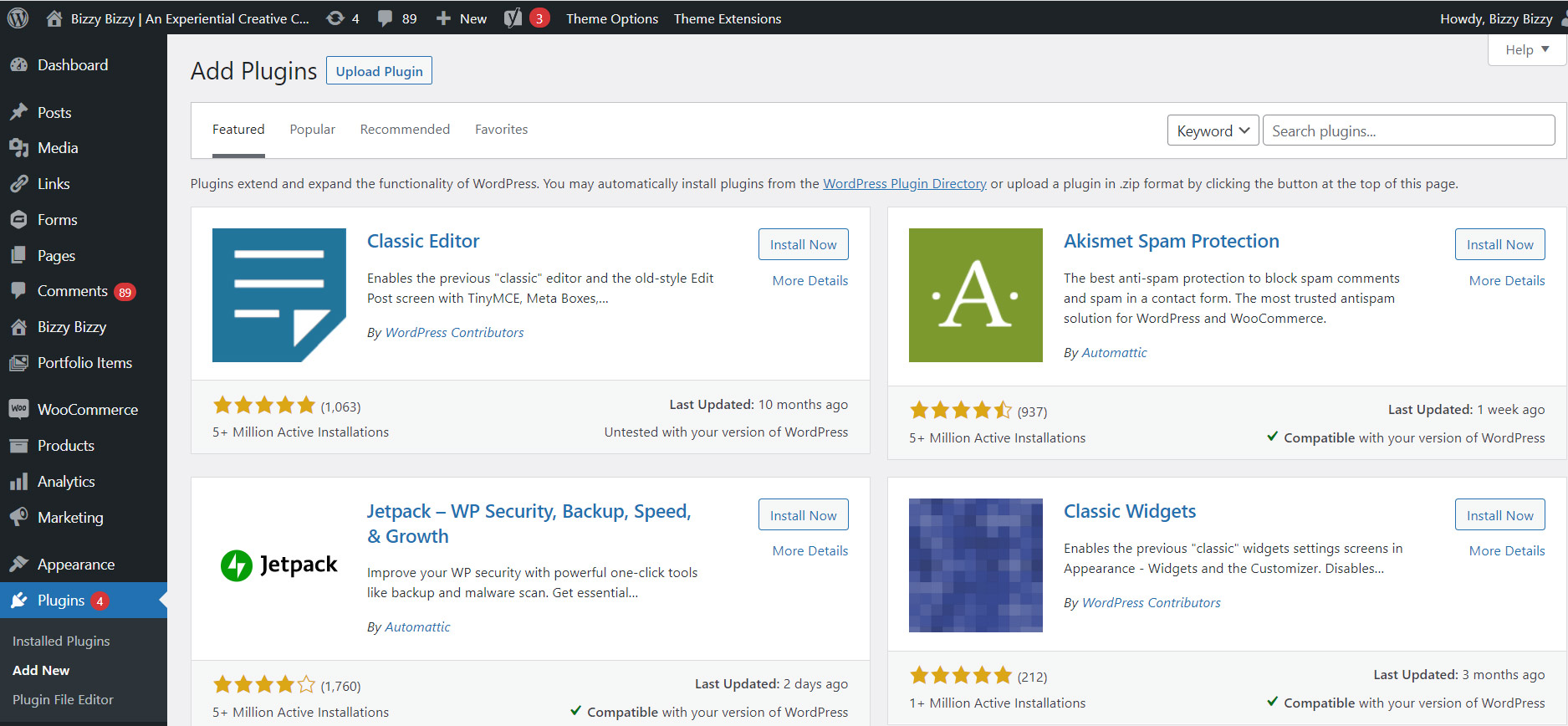
It’s up to you to explore and find a plugin that will support what you are trying to do!
Cost of WordPress Plugins
Millions of WordPress developers write and provide plugins at no cost to you, which is one of the greatest benefits of using WordPress. However, some plugins are paid and other plugins are free and then have paid extensions (also known as “freemium”). Oftentimes, the paid plugins are worth the fees because they add valuable functionality. The cost usually means the developer will provide support. Either way, make sure you know what you’re getting when you decide to use a plugin.
If a plugin is paid, it will take you to an external website to set up billing. If you never get asked to put in a credit card when you install it, you can rest assured the plugin is free!
The quickest way to find what you’re looking for is just to search for it. You can search for a specific plugin if you know what you’re looking for where you can search for something more general.
For example, if you want to add a contact form to your WordPress installation, you can search for “form.” You will see that there are over 1,684 items to choose from!
Tips for Picking Good WordPress Plugins
Not all plugins are created equally! Do your research!
- Make sure the plugin has over 10,000 downloads.
- Look for plugins with at least four stars and over 10 reviewers.
- Check to make sure the plugin has been updated within the last year.
>Read 5 of the Best WordPress Plugins We Love!
You can see the number of people who have reviewed the plugin right next to the stars if the basic statistics of a plugin are looking good. Then click on the title to learn more. On this screen, you can find out tons of information about this plugin and their authors. There’s the general description. So take your time and read through this to make sure that the plugin does what you want it to do.
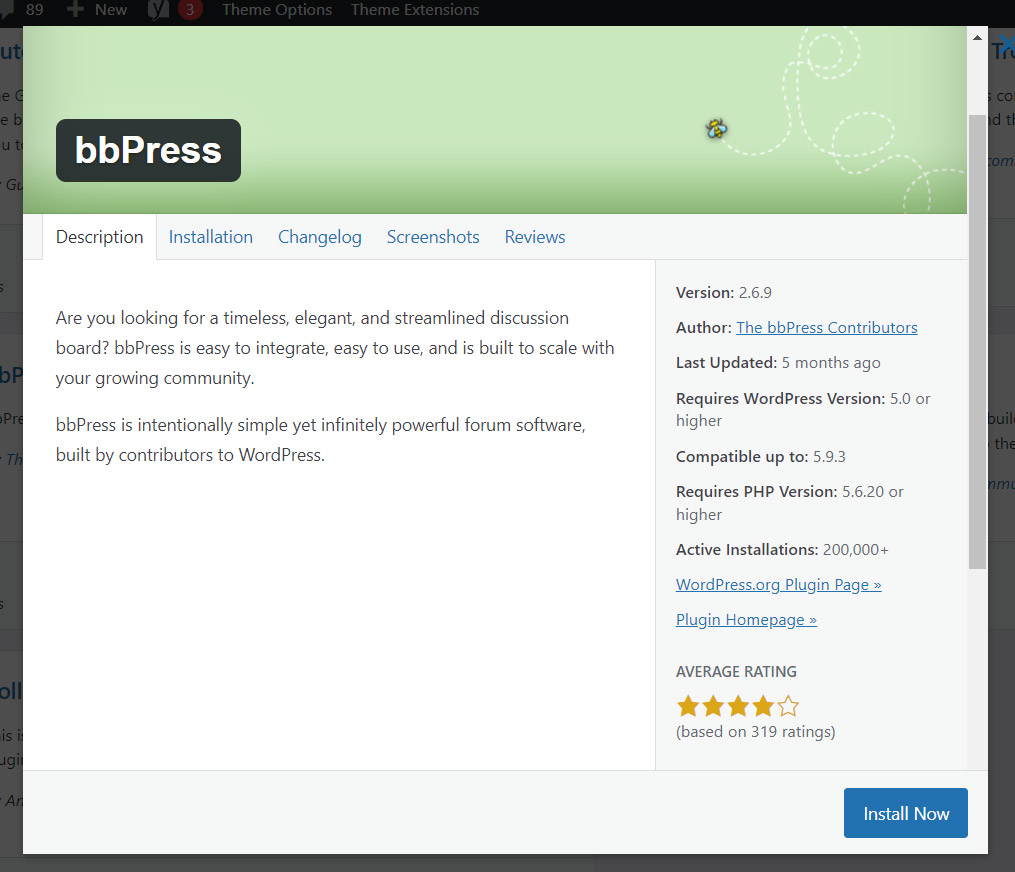
Here you can see installation instructions, there screenshot screenshots, you can get an idea ahead of time what you’re getting into.
The change log is important mostly for developers. But if the last change log was two years ago, this plugin is probably not well supported and not what you want on your website.
Take a look at the frequently asked questions before beginning to work with the plugin. A lot of times this will save you time from having to troubleshoot later. The reviews will give you some really good insight into what was helpful and what wasn’t helpful about each plug in.
So take your time. Read through the documentation and pick out the best plug in for your functionality.
But don’t worry, if you decide to try a plugin that doesn’t work or it isn’t doing exactly what you want it to do, you can always uninstall it!



