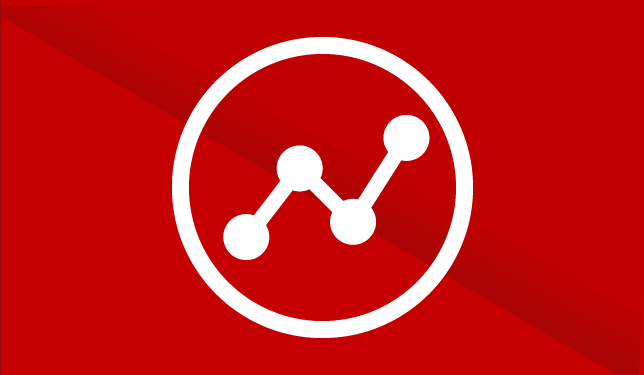How to Enable Demographics & Interest Reports for Google Analytics
Google Analytics is a great tool for analyzing data from your website’s usage. The Demographics & Interests reports are especially interesting, but you need extra code on your website to enable them. Enabling these reports might shed some light on who’s in your target market. Here’s a video tutorial showing you how to add the code and enable the reports…
If you prefer written instructions, here you go:
- Create a Google Analytics account at www.google.com/analytics
- Click on the “Admin” tab
- Under “Property” click on “Tracking Info”
- Then, click on “Tracking Code”
- Add the extra line of code, shown in bold:
<script>
(function(i,s,o,g,r,a,m){i[‘GoogleAnalyticsObject’]=r;i[r]=i[r]||function(){
(i[r].q=i[r].q||[]).push(arguments)},i[r].l=1*new Date();a=s.createElement(o),
m=s.getElementsByTagName(o)[0];a.async=1;a.src=g;m.parentNode.insertBefore(a,m)
})(window,document,’script’,’//www.google-analytics.com/analytics.js’,’ga’);ga(‘create’, ‘UA-48987010-1’, ‘auto’);
ga(‘require’, ‘displayfeatures’);
ga(‘send’, ‘pageview’);</script> - Add the code to every page of your website you want to track. For WordPress websites, you can use a Google Analytics plugin that allows custom scripts or add the following code to your functions file (make sure to replace the tracking ID):
add_action( ‘wp_footer’, ‘google_analy’);function google_analy() {
?>
<script>
(function(i,s,o,g,r,a,m){i[‘GoogleAnalyticsObject’]=r;i[r]=i[r]||function(){
(i[r].q=i[r].q||[]).push(arguments)},i[r].l=1*new Date();a=s.createElement(o),
m=s.getElementsByTagName(o)[0];a.async=1;a.src=g;m.parentNode.insertBefore(a,m)
})(window,document,’script’,’//www.google-analytics.com/analytics.js’,’ga’);ga(‘create’, ‘UA-48987010-1’, ‘auto’);
ga(‘require’, ‘displayfeatures’);
ga(‘send’, ‘pageview’);
</script>
<?php
} - In your Google Analytics account, click on the “Reporting” tab
- Under “Audience” click “Demographics”>”Overview”
- Click the “Enable” button
- If you’ve recently added the code to your website, you’ll get a message that your code needs changes. Don’t worry! It takes time for Google to see your changes. You can come back tomorrow and try to validate again, or you can just skip the validation.
- It may take 24 hours for the data to appear, but you should be able to view the reports the next day.